Using Ranorex with Orangebeard
Did you know that Ranorex was one of the first major tools we integrated with Orangebeard? Some of our customers use Ranorex for all kinds of testing on a pretty large scale!
In order to keep track of all these test runs, defects with screenshots or other relevant attachment files and their history, in conjunction with other testing efforts, reporting results to Orangebeard was an obvious choice. After connecting Ranorex to Orangebeard, the time spent on investigating and understanding why tests failed declined significantly, leaving time to spend on other tasks.
So, how to connect your Ranorex test runs to Orangebeard?
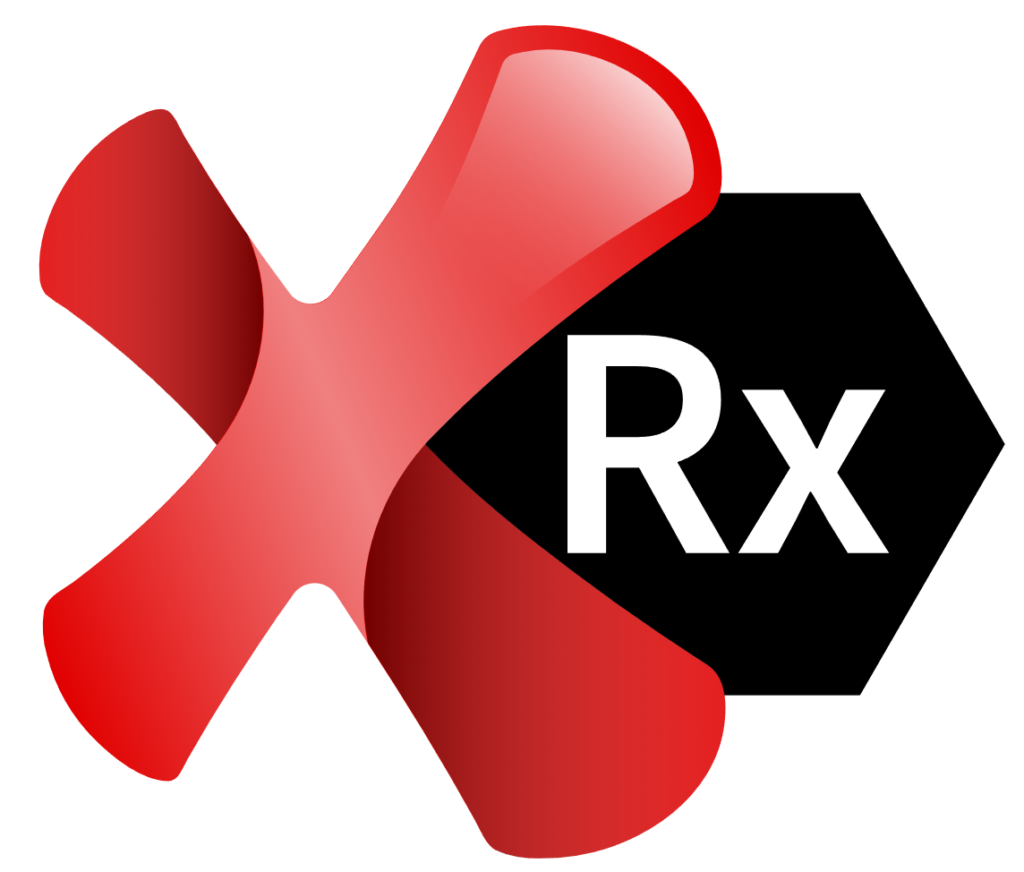
Building the Ranorex listener
To connect Ranorex to Orangebeard, you’ll need to get our listener. You can get it from GitHub (it’s open source, so you are in control of what data you send to us!).
Once you have downloaded the source code, You will have to build it for your Ranorex version, by referencing Ranorex.Core.dll and Ranorex.Libs.Util.dll in the solution and build the solution. The result is a RanorexOrangebeardListener.dll filethat you can use with your Ranorex project.
Configuring the listener
In your Ranorex solution, add the dll you just built as a reference. Now you can set up the listener in two ways:
1. Configure and initialize it in Program.cs:
Environment.SetEnvironmentVariable("orangebeard.endpoint", "https://your-instance.orangebeard.app");
Environment.SetEnvironmentVariable("orangebeard.accessToken", "api-token-for-orangebeard");
Environment.SetEnvironmentVariable("orangebeard.project", "projectname");
Environment.SetEnvironmentVariable("orangebeard.testrun", "Test Run name");
Environment.SetEnvironmentVariable("orangebeard.fileupload.patterns", @".*\.txt;.*\.bat"); //OPTIONAL
OrangebeardLogger orangebeard = new OrangebeardLogger();
Report.AttachLogger(orangebeard);
2. Create a code module and use it as a Setup:
You can use the code above in your code module to register the listener. Ofcourse, you can configure your environment variables in other ways to keep them out of your project!
Configured? Now run your tests as usual (can be from Ranorex Studio, or any CI tool you’re currently using) and see the results appear in Orangebeard in real-time!
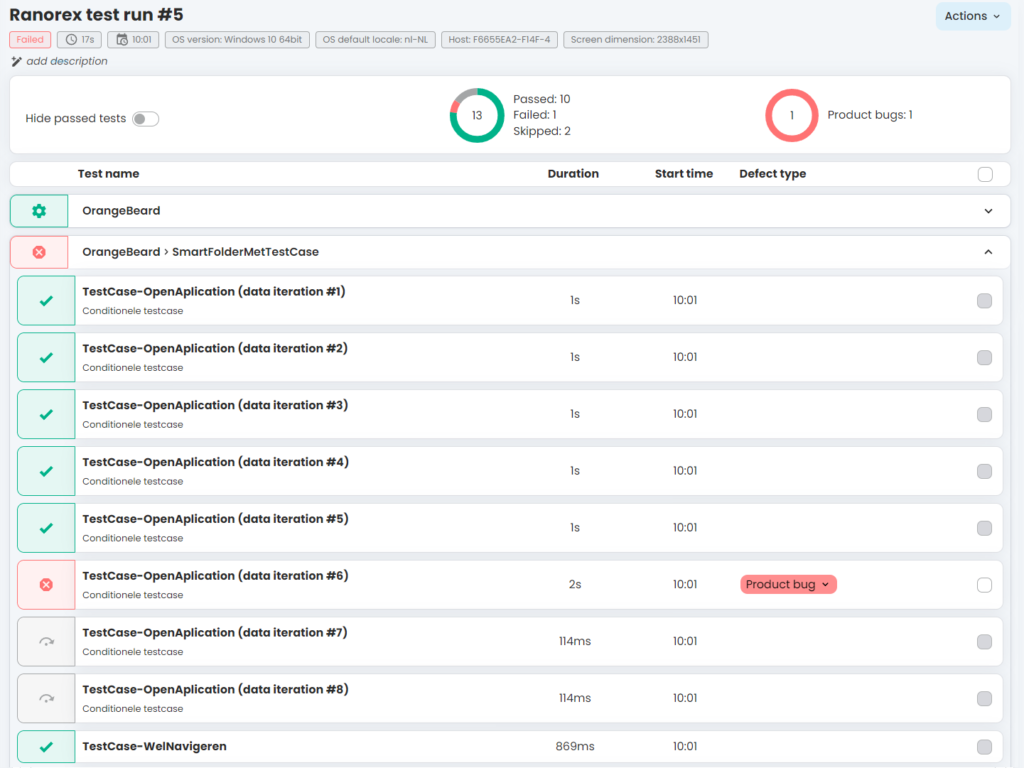

When you get your Ranorex results in Orangebeard, you can start analyzing your test run from the live view as it comes in! No more waiting for a run to finish to see the report. And ofcourse Orangebeard will help you auto-analyze re-ocurring defects, so you don’t spend any more time analyzing why a test has failed to only find out it’s something that happened before. Save valuable time with Orangebeard!
Happy testing!


